Das kann z.B. bei WebSDR auftreten, dass partout kein Ton zu hören ist.
Evtl. kann das helfen (Google Chrome):
Die drei Punkte rechts oben ==> Einstellungen
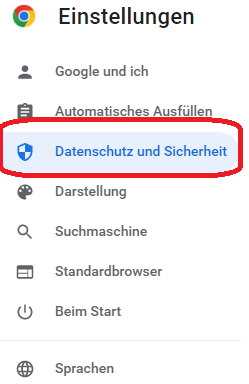
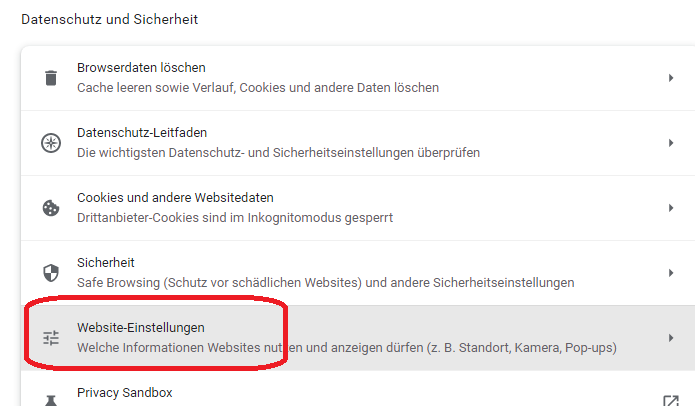
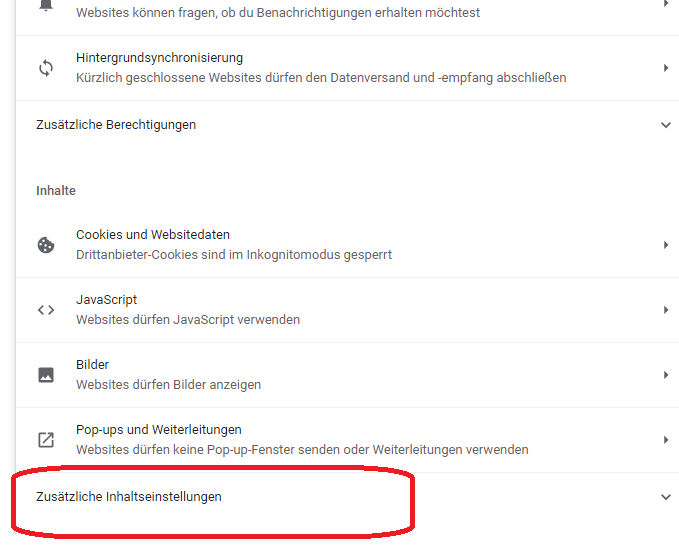
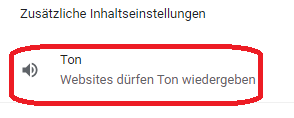
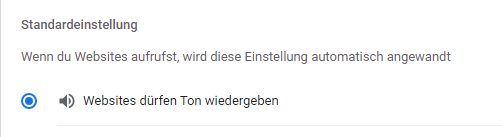
ODER

Das kann z.B. bei WebSDR auftreten, dass partout kein Ton zu hören ist.
Evtl. kann das helfen (Google Chrome):
Die drei Punkte rechts oben ==> Einstellungen
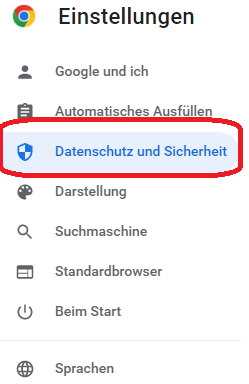
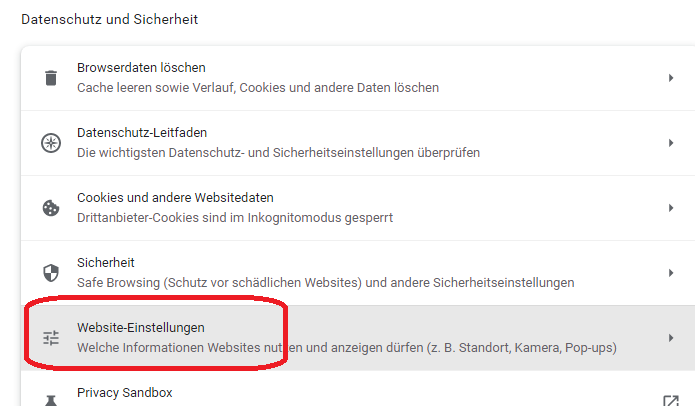
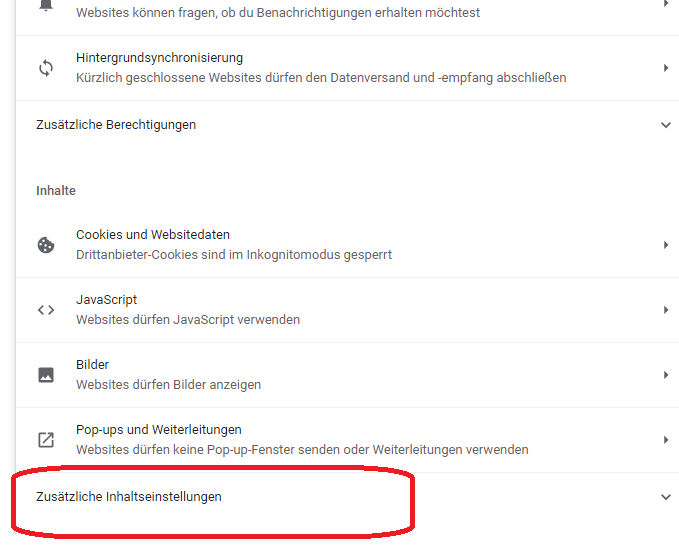
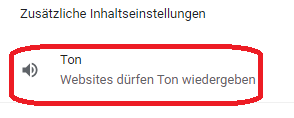
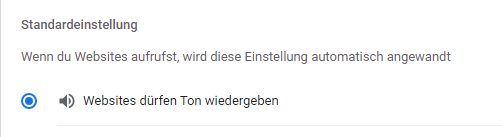
ODER

In a Stackoverflow question, one asked how to remove the group “Users” from a newly created directory. I provided some code:
https://stackoverflow.com/a/51376915/4547223
In a previous post https://www.rsprog.de/aspnet-webapi2-angularjs/ I used ASP.NET WebAPI 2 for creating a small sample web application. Here, I will use Node.js as the server backend.
Node.js can be an alternative way for the server backend. It is especially useful if we want to have the option of providing support for Linux too.
In this article, we concentrate on Windows and describe how we install Node.js and create the server.
I’ve been a developer for .NET Windows Forms, WPF and background services for many years, but I’ve always been a denier of web development. Not that I haven’t tried it and even developed some small web applications, but I’ve always found it cumbersome and not intuitive.
Some time ago, I developed a kiosk type application with AngularJS and NodeJS on a Raspberry Pi, which brought me to the idea of doing something similar in Windows with ASP.NET.
The following is a very special how-to for developers with programming experience, who want to start with web. Wait, probably this is nothing for you. At least, it has been something for me.
This is part of an answer I posted on StackOverflow
First some basics (independent of this question)
Authentication
The system checks if Bob is really Bob. In an Active Directory environment, this is usually done with a domain login from the workstation, Bob enters his username and password, and he gets a Kerberos ticket. Later, if he wants to access e.g. a file share on a remote fileserver, he does not need to login anymore, and can access the files without entering username/password.
This is what I recommend for checking if a remote host is pingable.
This code is from a diagnostics tool which runs in production for many years.
public static bool Ping(string host)
{
for (int pass = 0; pass < 3; ++pass)
{
try
{
Ping pingSender = new Ping();
PingReply reply = pingSender.Send(host);
if (reply.Status == IPStatus.Success)
return true;
}
catch (Exception)
{
return false;
}
}
return false;
}
I wrote some Windows services before with Visual Studio 2010, which provided the Visual Studio Setup Project. It had some quirks, but it worked for me. Starting with Visual Studio 2012, Microsoft did not include this project type anymore. Many complaints of the community followed, and in the end they built a VS extension, which brought back the old setup.
But there is an alternative way. Some years ago I thought that it would require to do it all yourself: writing registry entries and so on.
But it is easier:
First we need a tool for creating and managing the database.
We use this Firefox AddIn: https://addons.mozilla.org/de/firefox/addon/sqlite-manager/
Create a new database and a table in it. Do not forget to set a primary key.
Install SQLite package:
http://system.data.sqlite.org/index.html/doc/trunk/www/downloads.wiki
And here:
Setups for 32-bit Windows (.NET Framework 4.5.1)
In the Visual Studio project, add this NuGet package:
System.Data.SQLite (x86/x64)
During the install, EF 6.0 will be installed as a prerequisite
Build
Add New Item -> Data => ADO.NET Entity Data Model
EF Designer from Database
This should be available:
System.Data.SQLite Database File (.NET Framework Data Provider for SQLite)
Browse to the DB file and open it
In the “Choose Your Database Objects and Settings” dialog select the table(s)
you want to use
Then you can do something like this:
using (var db = new sqliteEntities())
{
db.Person.Add(new Person { Name = "Rainer", Age = 51 });
db.SaveChanges();
}
I wrote some Windows services before with Visual Studio 2010, which provided the Visual Studio Setup Project. It had some quirks, but it worked for me. Starting with Visual Studio 2012, Microsoft did not include this project type anymore. Many complaints of the community followed, and in the end they built a VS extension, which brought back the old setup.
See more at http://blogs.msdn.com/b/visualstudio/archive/2014/04/17/visual-studio-installer-projects-extension.aspx
There is also (the better way) going with WiX installer (https://wix.codeplex.com), there is even a service template: https://visualstudiogallery.msdn.microsoft.com/7f35c8ce-1763-4340-b720-ab2d359009c5
In this post, however, I will use the new VS setup project extension.